Rigel Miner
Key Features
Algorithm Support
Rigel Miner supports a wide variety of mining algorithms, allowing you to easily switch between different coins, which helps maximize your profitability.
Optimization for Nvidia
Rigel Miner is specifically designed for Nvidia GPUs. This ensures better hashrate and energy efficiency, fully utilizing the potential of your video cards.
User-Friendly Interface
Rigel Miner allows you to easily and quickly navigate the miner’s management and settings. Whether you’re a beginner or a professional, you’ll find it straightforward to use.
Ethash
Used by ETHW, XPB, OCTA. Popular GPU algorithm with low fees and high compatibility.
Etchash
Designed for Ethereum Classic (ETC), providing stable mining and low 0.7% fee.
Autolykos2
Algorithm used by Ergo (ERG). Great for energy-efficient GPU mining.
Kawpow
Supports RVN, XNA, CLORE. Known for ASIC resistance and good GPU performance.
Zil
Dual-mining friendly algorithm with 0% dev fee. Often used alongside other coins.
Algorithms and Fees
Below you can find a list of all the algorithms supported by Rigel Miner, along with the associated fees.
You can also download the complete list of all supported algorithms for Rigel Miner in PDF format.
Installing Rigel Miner
To install the miner, follow these simple steps:
- Download Rigel Miner: Download the latest version of the miner. You can do this on our website above (versions for Windows and Linux are available).
- Extract the ZIP: Unzip the downloaded miner to a convenient location, such as your desktop.
- Edit the .bat file: Open the folder with the miner and choose the batch file for the coin you want to mine (an example is shown in the screenshot to the right). Open the selected .bat file using a text editor like Notepad, and replace
YOUR_ADDRESSandYOUR_POOLwith your wallet address and pool information. - Run Rigel Miner: To start mining, double-click the .bat file you edited. For example, if you edited
rvn.bat, it will start mining Ravencoin.
Below, you can find more detailed instructions for setting up the .bat file and download a ready-to-use file, only needing to replace the wallet address with your own.
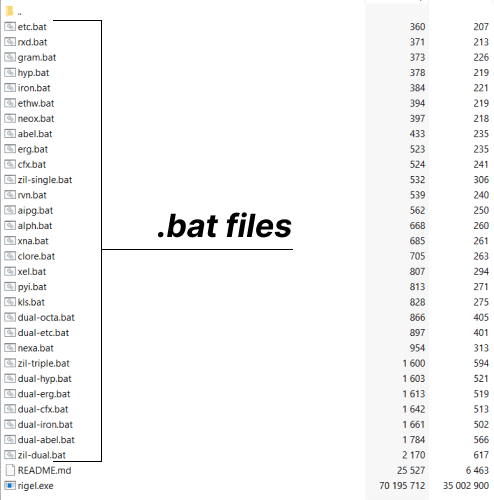
Configuring the .bat File for Rigel Miner
An example of a complete .bat file setup for any coin:
.bat file Ravencoin Configuration
Setting Up Ravencoin Mining:
- rigel.exe: program to run. Leave as is.
- kawpow: mining algorithm.
- rvn: coin ticker.
- rvn.2miners.com: mining pool address.
- :6060: pool port (found on pool’s page).
- RKzUGLFtdMUQgCstmufnWamA5RwN74yHU8: wallet address (from wallet or exchange).
- my_rig: name of your rig (worker).
- logs/miner.log: path to miner’s log file.
- pause: added to show error codes if there are issues.
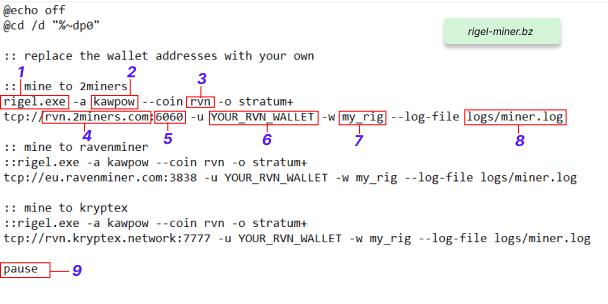
rigel.exe -a kawpow --coin rvn -o stratum+tcp://rvn.2miners.com:6060 -u RKzUGLFtdMUQgCstmufnWamA5RwN74yHU8 -w my_rig --log-file logs/miner.log
pause
.bat file Alephium Configuration
Setting Up Alephium Mining:
- rigel.exe: program to run. Leave as is.
- alephium: mining algorithm.
- alph: coin ticker.
- alph.2miners.com: mining pool address.
- :7070: pool port (found on pool’s page).
- YOUR_ALEPHIUM_WALLET_ADDRESS: wallet address (from wallet or exchange).
- my_rig: name of your rig (worker).
- logs/miner.log: path to miner’s log file.
- pause: added to show error codes if there are issues.
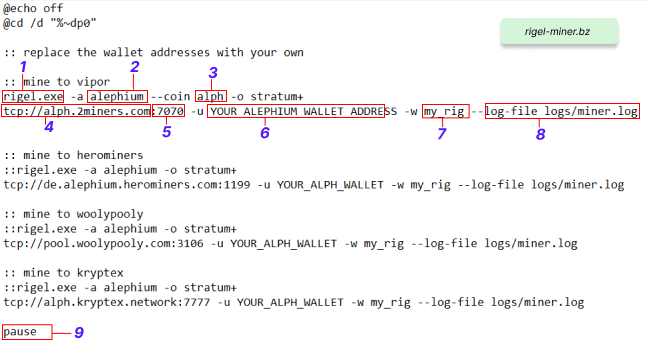
rigel.exe -a alephium --coin alph -o stratum+tcp://alph.2miners.com:7070 -u YOUR_ALEPHIUM_WALLET_ADDRESS -w my_rig --log-file logs/miner.log
pause
.bat file Gram Configuration
Setting Up Gram Mining:
- rigel.exe: program to run. Leave as is.
- sha256ton: mining algorithm.
- gram: coin ticker.
- gram.2miners.com: mining pool address.
- :3030: pool port (found on pool’s page).
- YOUR_GRAM_WALLET_ADDRESS: wallet address (from wallet or exchange).
- my_rig: name of your rig (worker).
- logs/miner.log: path to miner’s log file.
- pause: added to show error codes if there are issues.
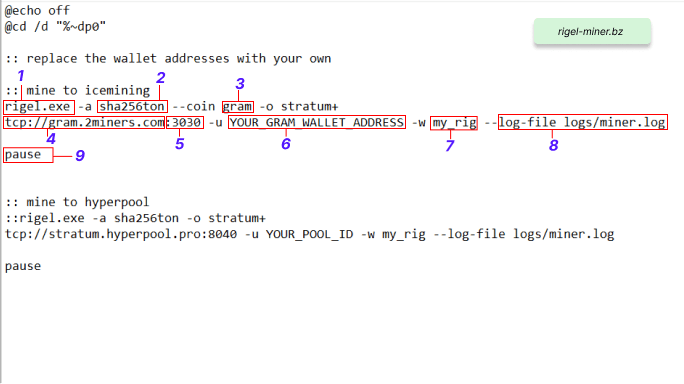
rigel.exe -a sha256ton --coin gram -o stratum+tcp://gram.2miners.com:3030 -u YOUR_GRAM_WALLET_ADDRESS -w my_rig --log-file logs/miner.log
pause
.bat file Ethereum Classic
Setting Up Ethereum Classic Mining:
- rigel.exe: program to run. Leave as is.
- etchash: mining algorithm.
- etc: coin ticker.
- etc.2miners.com: mining pool address.
- :2020: pool port (found on pool’s page).
- YOUR_ETC_WALLET_ADDRESS: wallet address (from wallet or exchange).
- my_rig: name of your rig (worker).
- logs/miner.log: path to miner’s log file.
- pause: added to show error codes if there are issues.
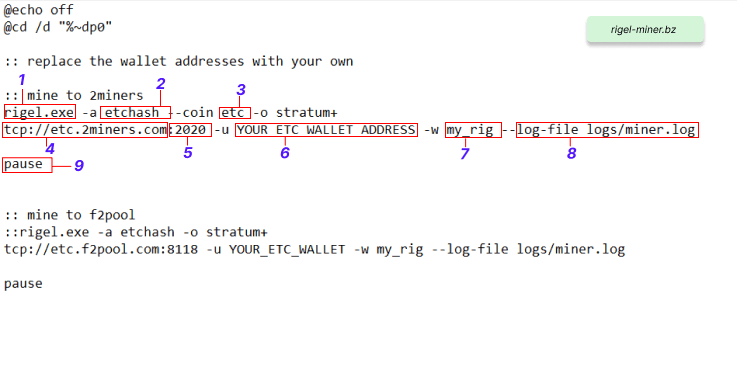
rigel.exe -a etchash --coin etc -o stratum+tcp://etc.2miners.com:2020 -u YOUR_ETC_WALLET_ADDRESS -w my_rig --log-file logs/miner.log
Video Guide for Rigel Miner Setup
Dual and Triple Mining
Dual and triple mining are methods that allow you to mine multiple cryptocurrencies simultaneously using the same resources. This can significantly increase mining efficiency and maximize profits.
Dual Mining:
RVN + ZIL (Ravencoin + Zilliqa)
- Description: Dual mining RVN and ZIL enables you to use GPU power to mine Ravencoin while switching to Zilliqa every few minutes. This approach allows you to earn additional income from ZIL without significant loss in RVN hashrate.
- Example Batch File Configuration:
rigel.exe -a kawpow --coin rvn -o stratum+tcp://rvn.2miners.com:6060 -u YOUR_RVN_WALLET -w rig1
rigel.exe -a zil --coin zil -o stratum+tcp://zil.2miners.com:9999 -u YOUR_ZIL_WALLET -w rig1 --zil-mode
ERG + ZIL (Ergo + Zilliqa)
- Description: Using the Autolykos2 algorithm to mine Ergo while switching to Zilliqa every few minutes for additional income. This method allows you to mine ZIL with minimal impact on the main ERG mining process.
- Example Batch File Configuration:
rigel.exe -a autolykos2 --coin ergo -o stratum+tcp://ergo.2miners.com:8888 -u YOUR_ERGO_WALLET -w rig1
rigel.exe -a zil --coin zil -o stratum+tcp://zil.2miners.com:9999 -u YOUR_ZIL_WALLET -w rig1 --zil-mode
Triple Mining:
ERG + ZIL + NEXA
- Description: Triple mining allows you to mine Ergo as the primary coin, Zilliqa for additional income, and NEXA as another supplementary coin. This configuration requires more precise setup but maximizes your hardware’s potential.
Example Batch File Configuration:
rigel.exe -a autolykos2 --coin ergo -o stratum+tcp://ergo.2miners.com:8888 -u YOUR_ERGO_WALLET -w rig1
rigel.exe -a zil --coin zil -o stratum+tcp://zil.2miners.com:9999 -u YOUR_ZIL_WALLET -w rig1 --zil-mode
rigel.exe -a nexapow --coin nexa -o stratum+tcp://nexa.2miners.com:7878 -u YOUR_NEXA_WALLET -w rig1
ERG + ZIL + RXD
- Description: Triple mining allows you to mine Ergo as the primary coin, Zilliqa for additional income, and Radiant (RXD) as an additional coin. This setup maximizes your mining efficiency by utilizing different algorithms on the same hardware.
Example Batch File Configuration:
rigel.exe -a autolykos2 --coin ergo -o stratum+tcp://ergo.2miners.com:8888 -u YOUR_ERGO_WALLET -w rig1
rigel.exe -a zil --coin zil -o stratum+tcp://zil.2miners.com:9999 -u YOUR_ZIL_WALLET -w rig1 --zil-mode
rigel.exe -a sha512256d --coin rxd -o stratum+tcp://rxd.2miners.com:5050 -u YOUR_RXD_WALLET -w rig1
Rigel Miner Command
To effectively manage mining operations and monitor your equipment’s performance, it’s essential to understand the available commands and parameters in Rigel Miner. These commands allow you to optimize the mining process, configure pool connections, monitor your rig’s status, and prevent potential issues.
Key Commands and Parameters
Algorithm Selection
- Command:
-a [algorithm] - Description: Specifies the algorithm to be used for mining. For example, for Ravencoin, the Kawpow algorithm is used:
-a kawpow.
- Command:
Pool Selection
- Command:
-o [pool address] - Description: Specifies the pool address to which your miner will connect. Example command for connecting to the 2Miners pool for Ravencoin:
-o stratum+tcp://rvn.2miners.com:6060.
- Command:
Wallet Address Specification
- Command:
-u [wallet address] - Description: Specifies the address of your cryptocurrency wallet where the mined coins will be sent. Example for Ravencoin:
-u YOUR_RVN_WALLET_ADDRESS.
- Command:
Worker (Rig) Name Setup
- Command:
-w [worker name] - Description: Sets the name of your worker to identify it on the pool. Example:
-w rig1.
- Command:
Logging Configuration
- Command:
--log-file [log file path] - Description: Specifies the path to the file where miner events will be recorded. This helps track the rig’s performance and diagnose potential issues. Example:
--log-file logs/miner.log.
- Command:
GPU Power Limit
- Command:
--power-limit [percentage] - Description: Allows you to limit the maximum power consumed by the GPU to reduce energy consumption and heat output. Example:
--power-limit 80sets the limit to 80% of the full power.
- Command:
Temperature Control
- Command:
--temperature-limit [degrees] - Description: Sets the maximum temperature for the GPU. Mining will pause if this temperature is exceeded until it drops. Example:
--temperature-limit 70will stop mining if the GPU temperature exceeds 70°C.
- Command:
Automatic Restart
- Command:
--watchdog - Description: Enables the automatic restart function of the miner in case of an error or freeze. This helps maintain continuous operation of the rig even in case of problems.
- Command:
You can download the full list of commands in PDF and Markdown formats:
Optimization of Algorithms:
Optimization of mining algorithms is a crucial aspect for the stable operation of your equipment. We will now look at the configuration of some of the most popular algorithms, such as Autolykos2, Ethash, Kawpow, Nexpow, and Zil, and provide some tips on forks and updates.
Ethash
–ethash-cache-dag <on/off> – Enables or disables DAG caching for the Ethash algorithm. The default setting is “on.”
When enabled, the miner will attempt to keep DAG files for different epochs in memory to avoid rebuilding them if a job with the same epoch is received again. The only limiting factor on how many DAGs can be kept is the amount of memory on the GPU.
A comma-separated list of values can be used to set values per GPU. To skip a GPU, set the corresponding value to an underscore _.
Example: --ethash-cache-dag on,off,on – Enables DAG caching for GPU#0 and GPU#2, disables it for GPU#1.
Kawpow
–kawpow-cache-dag <on/off> – Enables or disables DAG caching for the Kawpow algorithm. The default setting is “on.”
When enabled, the miner will attempt to keep DAG files for different epochs in memory to avoid rebuilding them if a job with the same epoch is received again. The only limiting factor on how many DAGs can be kept is the amount of memory on the GPU.A comma-separated list of values can be used to set values per GPU. To skip a GPU, set the corresponding value to an underscore _.
Example: --kawpow-cache-dag on,off,on – Enables DAG caching for GPU#0 and GPU#2, disables it for GPU#1.
Nexpow
–nexapow-small-lut <on/off> – Forces the use of a small LUT (lookup table) for the Nexpow algorithm. The default setting is “off.”
Using a small LUT can reduce power consumption on some GPUs, though there may be a slight performance loss.
A comma-separated list of values can be used to set values per GPU. To skip a GPU, set the corresponding value to an underscore _.
Example: --nexapow-small-lut on,off,on – Enables the small LUT for GPU#0 and GPU#2, disables it for GPU#1.
Zil (Zilliqa)
–zil-cache-dag <on/off> – Enables or disables DAG caching for Zilliqa. The default setting is “on.”
When enabled, the ZIL DAG is generated when the miner starts up and is kept in GPU memory at all times, even if it results in lower performance for the primary algorithm in dual/triple mining mode. If disabled, the DAG is built on demand when a ZIL round starts and then destroyed after it’s finished.A comma-separated list of values can be used to set values per GPU. To skip a GPU, set the corresponding value to an underscore _.
Example: --zil-cache-dag on,off,on – Enables DAG caching for GPU#0 and GPU#2, disables it for GPU#1.
Forks and Updates Tips
Fork and Update Support:
–enable-fork: Enables algorithm switch support during hard forks.
–activate-fork: Activates the algorithm switch for hard forks, allowing you to simulate post-fork behavior and test overclock settings, stratum connectivity, etc., before the fork.
Example: --activate-fork allows you to prepare your rig for upcoming changes without waiting for the actual fork, ensuring a smooth transition to new algorithms and minimizing downtime.
Rigel Miner API Settings
The API (Application Programming Interface) provides essential tools for managing Rigel Miner and streamlining tasks. It enables control over your mining equipment, real-time status monitoring, and seamless integration with other systems.
Example of Working with Rigel Miner API
To start working with the Rigel Miner API, you need to enable it on your rig and configure the connection settings. Once the API is enabled, you can send HTTP requests to manage and monitor your mining equipment.
Step 1: Enabling the API
Enable the API in your rig’s settings by adding the following parameter when launching Rigel Miner:
--api-bind 127.0.0.1:5000
This command starts the API on your local host (127.0.0.1) and binds it to port 5000.
Step 2: Retrieving Rig Status
Once the API is enabled, you can make a request to retrieve information about your rig’s status. Use an HTTP GET request:
curl http://127.0.0.1:5000/api/v1/status
Example response:
{
"rig_name": "my_rig",
"uptime": "3600s",
"gpus": [
{
"gpu_id": 0,
"temperature": 65,
"hashrate": "30.5 MH/s",
"fan_speed": 75
},
{
"gpu_id": 1,
"temperature": 68,
"hashrate": "31.2 MH/s",
"fan_speed": 70
}
],
"pool": {
"url": "stratum+tcp://rvn.2miners.com:6060",
"status": "connected"
}
}This response contains information about your rig, including its name, uptime, details for each GPU, and the pool connection status.
Step 3: Managing Rig Settings
You can also use the API to adjust your rig’s settings in real-time. For example, to change the power limit of a GPU, send an HTTP POST request:
curl -X POST http://127.0.0.1:5000/api/v1/gpu/0/power_limit -d '{"power_limit": 75}'Example response:
{
"status": "success",
"message": "Power limit for GPU 0 set to 75%"
}This request sets the power limit to 75% for the GPU with ID 0.
Step 4: Automating Processes
Using the API, you can automate various processes. For example, you can create a script that automatically switches mining to another pool if the hashrate drops below a certain level:
#!/bin/bash
# Retrieve the current hashrate
hashrate=$(curl -s http://127.0.0.1:5000/api/v1/status | jq '.gpus[].hashrate' | awk '{sum += $1} END {print sum}')
# Check if the hashrate is below the threshold
if (( $(echo "$hashrate < 50" | bc -l) )); then
# Switch to a backup pool
curl -X POST http://127.0.0.1:5000/api/v1/pool/switch -d '{"url": "stratum+tcp://backup_pool.com:3333"}'
fi
This script checks the total hashrate, and if it drops below 50 MH/s, it switches the rig to a backup pool.
The Rigel Miner API offers extensive options for configuring and automating mining processes, allowing you to manage your equipment flexibly and optimize performance.
Top Graphics Cards for Rigel Mining:
The choice of a graphics card for mining depends on various factors such as power consumption, hash rate, price, and availability. Here are some models that have proven to be the best solutions for miners:
NVIDIA GeForce RTX 3080
- Hash Rate: Approximately 85-95 MH/s (on the Ethash algorithm)
- Power Consumption: 220-250W
- Advantages: High hash rate, optimal performance per watt.
NVIDIA GeForce RTX 3060 Ti
- Hash Rate: Approximately 60-62 MH/s (on the Ethash algorithm)
- Power Consumption: 120-140W
- Advantages: Excellent price-performance ratio, low power consumption.
AMD Radeon RX 6800 XT
- Hash Rate: Approximately 64 MH/s (on the Ethash algorithm)
- Power Consumption: 150-180W
- Advantages: High performance across various algorithms, competitive power efficiency.
NVIDIA GeForce GTX 1660 Super
- Hash Rate: Approximately 30-32 MH/s (on the Ethash algorithm)
- Power Consumption: 75-85W
- Advantages: Budget-friendly option, low power consumption, good availability.
AMD Radeon RX 5700 XT
- Hash Rate: Approximately 50-54 MH/s (on the Ethash algorithm)
- Power Consumption: 130-150W
- Advantages: Good balance between cost and performance.
Rigel Miner: HiveOS and RaveOS
Below, we will show you how to configure Rigel Miner for Hive and Rave OS:
Setting Up Rigel Miner in HiveOS
Create a Wallet:
- Visit the official HiveOS website.
- Navigate to the “Wallets” tab in HiveOS.
- Click “Add Wallet” and select the coin you want to mine.
- Enter your wallet address, name your wallet, and save.
Create a Flight Sheet:
- Go to the “Flight Sheets” tab.
- Select the coin you want to mine and choose your wallet.
- Choose Rigel Miner from the list of miners.
- Configure the mining pool by selecting a pool or entering a custom pool URL.
- Click “Apply” and then “Create Flight Sheet”.
Assign the Flight Sheet to Your Rig:
- Go to the “Workers” tab.
- Select your rig and click on the “Flight Sheet” button.
- Choose the flight sheet you created and apply it to your rig.
Monitoring and Optimization:
- HiveOS allows you to monitor your rigs in real-time, adjust overclocking settings, and manage multiple rigs from a single dashboard.
- Use the monitoring tools to keep track of temperatures, hash rates, and power consumption to optimize performance.
Setting Up Rigel Miner in RaveOS
Add Your Wallet:
- Visit the official RaveOS website.
- In the RaveOS dashboard, go to the “Wallets” section.
- Click on “Add Wallet” and enter your wallet address.
- Name your wallet and select the coin you plan to mine.
Configure the Mining Pool:
- Go to the “Pools” tab and either select a pool from the list or add a custom pool by entering the pool’s URL.
- Assign your wallet to the pool.
Create and Assign a Template:
- Go to the “Templates” section.
- Click “Add Template” and choose the coin, miner (Rigel Miner), and pool you configured.
- Save the template and go to your “Workers” tab.
- Select your rig and assign the template to start mining.
Fine-Tuning and Monitoring:
- Use RaveOS’s built-in tools to fine-tune your rig’s performance. Adjust GPU settings, monitor temperature, and view detailed logs.
- RaveOS also supports automatic updates, ensuring your mining software stays up-to-date with the latest optimizations.